Printing for VMOs
![]()
Mater uses a Follow Me Print (FMP) system to enhance your digital experience by allowing convenient, secure printing, scanning, and copying of documents. This modern printing solution lets you release print jobs at any networked printer.
Whether using a Mater device or a Bring Your Own Device (BYOD), VMOs can follow specific steps for seamless set-up and printing readiness at Mater.
Further information and support
If you have any issues, please email Mater’s Service Centre or call them on (07) 3163 2000 for support.
User manuals
Printing using a Mater device
Follow Me Print function allows you to tap-on to a print device with your Mater ID/building access card to retrieve printed documents, ensuring your print job remains confidential. VMOs printing from a Mater device will need to follow the steps provided below.
Register your Mater ID/building access card on the printer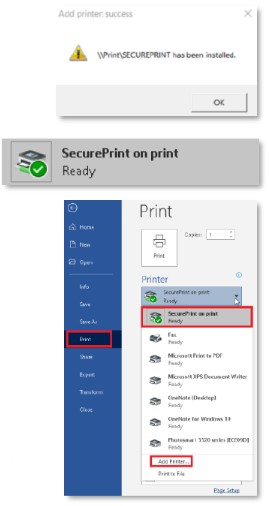
You will only need to do this once.
- Swipe your card over the Swipe icon on the printer until you hear a beep.
- Enter your user details on the screen.
- Press login.
Printing
- If SECUREPRINT is not in your listed printers, open ZENworks and select the Add a printer wizard.
Type SECUREPRINT then press Install printer.
If successful it will say '\\Print\Secureprint' has been installed. - Log off and log back on your computer completely before attempting to print for the first time.
- Print your document choosing the SecurePrint on print printer queue
- as your printer.
- From the application Print screen, you can then choose to make the SecurePrint printer queue your default printer by selecting Add Printer, clicking on SecurePrint on print, selecting Manage, then selecting Set as default.
Print Release
- Swipe your Mater ID/building access card over the Swipe icon on the printer until you hear a beep. If you forget your building access/staff ID card, you can login by entering your network user details into the fields on the screen.
- On the printer, select Print Release from the main menu.
- Select your document.
- Log out from the printer by swiping your card or pressing Log Out.
If you do not release your queued printing within a 12-hour period, you will need to resend your printing to the printer again.
Printing using a Windows BYOD
If you are using your own device, you will need to follow the steps in the manual below, as applicable to your device type. The Follow Me Print process does not apply to personal devices.
VMO’s using a Bring Your Own Device (BYOD) will not be able to utilise the Follow Me Print secure printing available on Mater printers or to be able to swipe Mater ID/Building access cards to print. VMO’s printing from a BYOD will need to follow the below steps, applicable to their device type (Windows 10/11 or Apple Mac).
Step 1
- When on Mater premises connect your device to the Mater_Corp wireless network
- Click HERE to visit the Canon website and download the Canon Driver.
- Double click to open file.This will extract the files into a folder that will most likely be under Downloads.
Note: Do not run Setup in extracted files
Step 2
- Go to settings and search for Printers and Scanners.
- In Windows 10, select Add a Printer or Scanner then The printer that I want isn’t listed.
- or, in Windows 11, select Add device then Add manually.
Step 3
- Select Add a printer using "IP address or hostname” and press Next.
- Change Device type: to TCP/IP Device.
- Enter the Canon serial number (located on a sticker on the printer) into the “Hostname or IP address” field. Example: 2UN23678.
Step 4
- Press Next. It will try to locate and install the printer driver.
Note: if unable to locate driver, press Have Disk. - Browse to the typical location.
- Select driver folder (GPlus_PCL6_Driver_V290_w64_00\Driver\) and press Open.
Step 5
- The Canon Generic Plus PCL6 printer appears. Press Next.
- Give the printer a friendly name, then press Next.
Step 6
- Select Do not share this printer.
- Press Finish.
Click here to download a copy of these instructions.
Printing using an Apple BYOD
If you are using your own device, you will need to follow the steps in the manual below, as applicable to your device type. The Follow Me Print process does not apply to personal devices.
VMO’s using a Bring Your Own Device (BYOD) will not be able to utilise the Follow Me Print secure printing available on Mater printers or to be able to swipe Mater ID/Building access cards to print. VMO’s printing from a BYOD will need to follow the below steps, applicable to their device type (Windows 10/11 or Apple Mac).
Step 1
- When on Mater premises connect your Apple MAC to the following wireless network.
SEQ Mater_Corp
CQ Mater-VMO
NQ MaterNet – Doctors WiFi
- Open System Preferences on your Apple MAC and go to Printers and Scanners.
Step 2
- Press the + button
- Select Add Printer or Scanner
Step 3
- Select IP from the top menu.
- In the Address field, enter the Canon serial number (located on a sticker on the printer) e.g. 12345.mater.org.au.
- In the Protocol field, change protocol: to HP Jetdirect Socket.
- In the Location field, type in a Description.
- In the Use field, change Use to Generic PS Printer.
- Press Add
- Press OK.
Click here to download a copy of these instructions.
Mater Direct Printing - Unable to use Follow Me Print
If unable to utilise Follow Me Print (FMP) secure printing, you will need to add the printer from ZENworks and print directly to that printer.
Application printing should be used with the SecurePrint queue where possible before using Direct print queues.
How to add a printer for direct printing.
You will only need to complete these steps once on each printer.
- Go to ZENworks on your Mater device.
Mater applications that bypass the FMP functionality
The below list of applications will print directly from the application and do not require the Follow Me Print (FMP) tap-on capability.
South East Queensland
iPM
EDIS
Verdi
T-DOC CSSD
GE Centricity
CBORD
Merlin Pharmacy
Kestral PLS
Minfos
Bottomline Medex
SEQ Navision - Pharm prod
QuestManager
ECM (Dataworks)
Outpatient Journey Board
Guardian
Central Queensland
- WebPAS - CQ
- CBORD
- CQ - Dragon Medical
- CQ - HealthTrack
- CQ - Pracsoft
- CQ - MedTech Mackay
- Totalcare • Guardian
North Queensland
- WebPAS - NQ
- NQ - MEDTECH A&E
- Endobase (Townsville)
- NQ - Intellispace CV
- Guardian